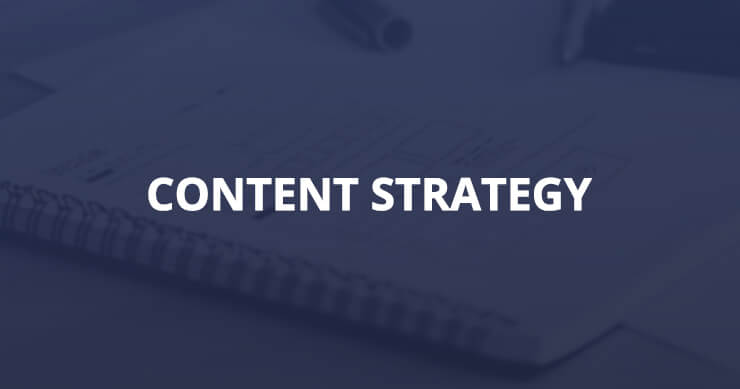Have you seen it? Dell’s new social media listening comment center? It’s kind of crazy. I mean, there are ten monitors, three people manning it and it looks like it cost twice as much as your first car. The command centers we’re seeing sprout up from companies like Dell and Gatorade (they released theirs back in June) signal some interesting stuff. Not so much because of what they’re aggregating, but because it shows brands recognizing a need to not only be watching social mentions, but to have a system in place to deal with them. And that’s cool. It’s like watching a wobbly baby finally find his legs.
Have you seen it? Dell’s new social media listening comment center? It’s kind of crazy. I mean, there are ten monitors, three people manning it and it looks like it cost twice as much as your first car. The command centers we’re seeing sprout up from companies like Dell and Gatorade (they released theirs back in June) signal some interesting stuff. Not so much because of what they’re aggregating, but because it shows brands recognizing a need to not only be watching social mentions, but to have a system in place to deal with them. And that’s cool. It’s like watching a wobbly baby finally find his legs.
You need to find your legs, too.
As 2011 approaches, you should not only be monitoring what’s being said about you, but you should really be listening so that you can disseminate it down the pipeline. I mean, it’s great that your social media person is responding to customer service tweets, but wouldn’t it be better if they were passing on that information to the right person? Then you could use social media to fix issues in real-time, improve your business, and show customers how seriously you take their feedback. That’s the type of behavior these “command centers” encourage. However, that doesn’t mean you need to pay thousands of dollars for it. You just need a Google account.
You want to see what my social media command center looks like? It looks like this. It’s free and I made it in iGoogle.
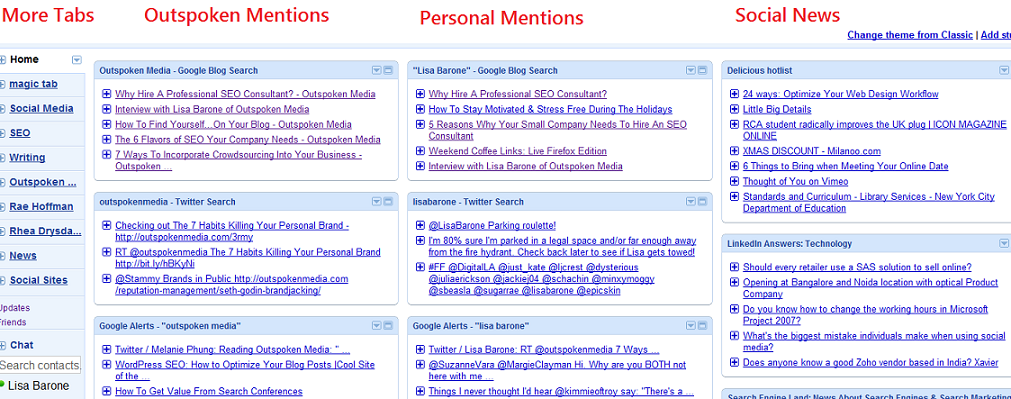
It may not be as sexy as Dell or Gatorade’s, but it’s a great DIY solution for most businesses.
I’m not the first person to propose using iGoogle to create a command center or a “dashboard”, as its most often called. Back in March of 2009, Marty Weintraub authored a standout post on building a reputation monitoring dashboard, which will give you the same juice. If you didn’t take Marty’s advice back then (dude, always take Marty’s advice), then it’s time you do it now. I won’t go into detail about how to build your dashboard because Marty already did so read his post. However, I will break down a bit how I use mine and how you should be using yours.
For me, the iGoogle social media command center is useful because it gives me one place to monitor all different types of mentions, separating them into various Tabs.
You’ll see my list of tabs on the left-hand side of the screen. Most of my time is spend in the Home tab. This one allows me to keep quick track of any personal or Outspoken Media brand mentions. From that tab I can see Google Alerts, Blog Search results, Twitter, Facebook, and YouTube. It gives me all my feeds around a certain topic on one page. Handy.
Because I like order and separation, I have unique tabs for Rae and Rhea to track their brand mentions in real-time. You can see I also have tabs labeled Social Media, SEO, Writing and News. I use these tabs to track a few blogs that I like to read without having to open up Google Reader. There’s also a Social Sites Tab to help me track of important keywords searches on social sites like LinkedIn and Delicious to make it easier to find content I’ll want to respond to or mention.
The specific command center I screenshot’d above is one I created around the Outspoken Media brand and blog, so all of my Tabs are reflective of that. Depending on you’re using your command center, you may need different types of Tabs.
For most business, I recommend creating Tabs to track:
- Industry news: Even if you have a dedicated feed reader (I’ve been using Google Reader since the day I broke up with Bloglines), you may want to put some of your Must Reads into your command center to give you quicker access. I don’t even want to admit how many times I’ve gotten “lost” in Google Reader, heading in there to check out a specific blog only to spend 20 minutes reading Perez Hilton. Not that I subscribe to Perez. Because I, um, have standards. But keeping a collection of some of your favorite industry blogs here so you can read them the moment they update.
- General keyword searches: Track keyword searches in Google News/Google Blog Search to help you stay up-to-date on a particular industry and to keep yourself informed of news you need to be aware of. It’s a good way to find new stories, potential media contents, new faces talking about you or link opportunities.
- Vanity searches: Don’t pretend you don’t stalk these anyway. Set up Google Alerts, Twitter Searches, Blog Searches, News Searches, etc, to track your name, employee names, brand mentions, common misspellings for all, etc. Depending on how many terms you’re tracking (and how OCD you are), you want to create multiple Tabs. Knowing when someone is talking about you is the first step in being able to respond.
- Social sites: Remember, anything you’re tracking via RSS can be tracked via your social media command center. That means if you’re tracking LinkedIn Answers, Boardtracker mentions, or Delicious tags to find link building opportunities or places to engage, you can add them here. You may not want to add it all to prevent clutter, but do include what makes sense for you. I do track several LinkedIn Answer groups and Delicious lists to help me find content quicker than the average bear.
- Linkbait/high trafficked content: Whether you’re in the habit of creating linkbait for your industry or you have a page on your site that gets a lot of mentions, keep a search for it up in your command center. This will allow you to quickly find who’s sharing, tweeting and passing on your content so that you can get into that conversation.
That’s a look at my social media command center and how I think any business can take advantage of this free tool. If you haven’t read Marty’s post on how to build your own, do it now. You have til the weekend to get yourself set up. After that, you’re out of excuses.